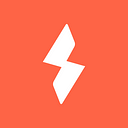New AppCoins Wallet Flow — Learn How to Backup your Wallet and More!

At AppCoins, we are continually working to provide our users with the best version of the AppCoins Wallet possible.
As of recent, the AppCoins Wallet has gone through a few changes that we believe will help improve the user’s overall experience. Let’s go through them!
In this article, you will learn how to:
- Check your balance, find and copy your wallet address;
- Create a backup of your wallet;
- Recover (import) a wallet.
Note that these changes are only available for version 1.14.0.1 of the AppCoins Wallet and above.
New Balance Screen
In the AppCoins home view, users can now quickly find all information about their wallets by tapping on “Balance”.

Here users will be able to:
- Check the balance details of the selected wallet. If you have multiple wallets, select the one you wish to know more details about;
- Confirm the total amount of funds in that wallet;
- Find the wallet address (below the balance). Also note the easy-access buttons, such as copy.

At the bottom of the screen, users will have a quick overview of how many wallets they have and the total amount of funds in all of them.
When swiping up (where it says the number of wallets) users will be able to pull up their list of wallets. There they have a quick view of the balance of each one of their wallets, access to the ‘Recover’ option (previously known as ‘Import Wallet’), as well as the ‘Create New’ wallet option.
In the list of wallets, users can also access the details of each wallet by clicking on the wallet they want. Once users are in the wallet they want, they can see the backup option and remove options for all.
Please note that we do not allow the removal of the active wallet. To change the active wallet, click the button that says — ‘Make This Wallet Active’, which can be found at the bottom of the screen.

How to Backup Your Wallet
It is essential that all users create a backup of their wallets, since this is the only way they will be able to recover it if they were to lose their Android devices or accidentally delete their wallet.
To backup a wallet, follow these steps:
1. Go to the “Balance” screen;
2. Choose the Wallet you wish to backup;
3. Select “Backup Wallet”;
4. Include a password (note that this step is optional);
5. Tap on “Backup”;
6. Select where you wish to save the file containing your Key Store (an app, locally on your phone, you can even send it to your email!).
7. That’s it!

As an additional safety measure, we suggest users either print the file, save it to a USB drive or copy it to a secure cloud storage.
How to Restore Your Wallet
If a user accidentally deletes a wallet, they can easily recover it — as long as they have previously made a backup of their keystore. To restore a wallet, users can either import their keystore or private key (same flow as before), or import the backup file generated in the new backup process.
To recover a wallet, follow these steps:
1. Go to the “Balance” screen;
2. At the bottom of the screen, swipe up — here you will see the option to “Recover Wallet”. Click on it;
3. Paste your wallet’s keystore or private key, or select the folder where the file containing your keystore was saved and import it;
4. Tap on Recover;
5. Done!

You can now continue to enjoy all of the benefits the AppCoins Wallet has to offer.
Here’s a video explaining and showing all the above: